Tech Talk: Upgrading to Windows 10: Reserving Your Free Copy
Sunday, July 26, 2015
By Brian Boston
In our last Tech Talk post, I recommended you reserve your free copy of Windows 10 whether or not you chose to install it. The reservation is simply to download the operating system. You may install it immediately upon download or sometime later.
The reservation process assumes that you have Windows 7 with SP1 (Service Pack 1) or Windows 8.1. And, it presumes a little Windows flag has appeared in what is called the System Tray of your Taskbar, near the date and time.
To quickly check your version of Windows, type “winver” (without the quotes) while in either the Windows 8 Start Screen or the Windows 7 Start menu and press the Enter Key.
Windows 7 is internally version 6.1 for program compatibility reasons. Likewise, Windows 8.1 is internally 6.3. If you are running 6.2 (Windows 8) or another version of Windows, look at the sections near the bottom of this post for more information on the feasibility of upgrading to Windows 10.
As we mentioned in our previous post, computers that are “qualified” to receive the free upgrade to Windows 10 started to display a little Windows flag near the date and time entries on the Taskbar in June and a banner encouraging you to reserve your copy on the Windows Update window.
So what happens when I click on the flag?
You are presented with an opportunity to join the queue for downloading the upgrade along with a description of some of the features in Windows 10. Those are the obvious items. There is a menu button in the upper left corner that will direct to you to various screens about Windows 10 and the process you start by reserving a copy.
The process is:
You reserve the copy and, optionally, can enter an email address to receive your confirmation and more information about the process.
On July 29, the download process begins. This doesn’t mean that you will receive the operating system on that day. There are likely tens of thousands of people in the queue ahead of you. In addition, people who are in the Windows Insider program and testing Windows 10 for months will be getting their copies first. This approach will shake out any hitches with the download and install process with the more experienced folks. They will serve as an early warning system for problems.
Your download will occur behind the scenes while you are using your computer and will likely take some time. If you are one of those who turn on the computer occasionally and shuts it off when done, the download would be more timely and successful if you leave the system on or, at least, use the “sleep” option for a while. When the process is complete you will be notified and given the opportunity to set when installation occurs. Based on the most recent preliminary builds, you should be able to install immediately or months after download. It’s very flexible.
Checking for Compatibility
The menu button (known as a “hamburger” because its three horizontal lines resemble the patty inside a bun) in in the upper left corner slides out a menu. Among other items, it allows you to check your PC for compatibility with the new operating system. This is very helpful if you have concerns about whether your hardware is compatible. Since first appearing the “Check your PC” has continued to update its compatibility information. So, as Windows 10 has evolved and more compatibility testing is complete, this test is been updated.
If you are generally curious about compatibility, most systems now running Windows 7 with Service Pack or SP 1 and systems using Windows 8.1 are “upgradable.” In some cases, adding more memory (if supported in the hardware) or hard drive storage will not only improve the upgradability but overall operation of the system. You can use Crucial.com's System Scanner to determine what memory capacity you have and the type of memory required.
Isn't Windows 8 upgradable?
Not directly. If you have Windows 8, you will need to first upgrade to Windows 8.1 to reserve and receive the free upgrade. The free Windows 8 to 8.1 upgrade is available at the online Windows Store, providing that Windows 8 has received the necessary updates to support that upgrade. Microsoft has more information on this process.
Once you have upgraded to Windows 8.1, be prepared to download and install a couple of years’ worth of updates before the system is ready for a Windows 10 upgrade. To speed this process, you will need to spend some time with Windows Update in Control Panel/System and Security checking for, downloading, and installing items. Many system or security updates require other updates to be in place first, so the goal is to keep checking for updates until no further updates are available.
What about my Windows XP/Vista computer?
If you are running Windows XP or Windows Vista, the offer and the upgrade do not apply to your system. Windows 10 only supports a brand new installation. That means that you should back up all your user files and be prepared to reinstall your applications and return the user files after installation.
Unless you purchased a higher-end computer with those older operating systems, it might not work well or be supported by Windows 10. Start with Windows 8 Upgrade Assistant. It will check for compatibility to run Windows 8. Generally, if the system will run Windows 8, it will also run Windows 10. You can also check Windows 10’s official hardware requirements.
One option for Windows Vista is to purchase and upgrade to Windows 7, if you can find it, and install Service Pack 1 (A free download) if it is not already included. This would qualify you for the free upgrade to Windows 10 and let you keep your applications and user data in place. However, like the upgrade from Windows 8 to 8.1 to 10, this can be a time-consuming task.
Is Windows RT 8.1 upgradable?
Windows RT is found on the original Microsoft Surface and Surface 2 tablets and was largely limited to those devices. Because Windows RT is lacking certain functions found in the full version of Windows, it is not fully upgradable to Windows 10. Microsoft has committed to providing some Windows 10 features to Windows RT after the release of Windows 10.
Onward to Upgrading
Once downloaded, the Windows 10 upgrade is a remarkably “hands-off” process once initiated. Based on recent builds, the installation time can vary widely, depending on variables like capability of computer’s processor, capacity of memory, and speed of the hard drive. If your current installation is more complicated, the process of transferring programs and settings may also add to installation time. To be safe, allow a few hours for this to complete, or run it overnight, if you wish.
Before You Start an Upgrade
A good general practice preparing for any operating system upgrade is to make a system backup of your current installation using the backup tool of your choice to an external hard drive. Both Windows 7 and Windows 8.1 have a built-in tool for this. In Windows 7, this is called a System Image Backup and can be found on the upper left corner in Control Panel/System and Security/Backup and Restore. For Windows 8.1, it is buried in bottom left corner of Control Panel/System and Security/File History.
At the very least, you should save a copy of your user files, typically found in Documents, Pictures, Music, and Video.
Your System is ready for the Upgrade. Are you?
Change is challenging and, your response to change deeply personal. Whether or not your computer usage is casual, constant, or simply tolerated, dealing with changes in your computer operating system is rarely straightforward.
Next time, let’s explore the challenge of change, especially with an operating system and whether it makes sense to upgrade at all.
~~~~
Boston LegacyWorks, LLC offers talks and individual help on technology topics, troubleshooting and tutoring on PC usage, and services so you can manage and maintain your computer, your network of computers, or how they connect with the world. Contact us for information on how we can help you.
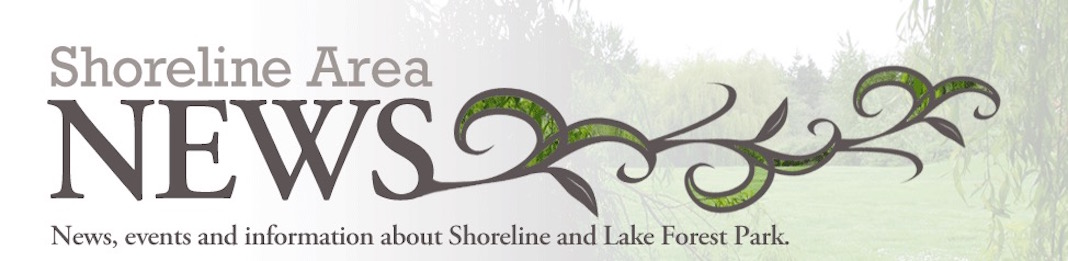









2 comments:
As always, Brian, very helpful and thorough article!
Thank you, Mark.
As a follow-up, Microsoft now has a link to ISOs (disk images) of Windows 10 available at http://www.microsoft.com/en-us/software-download/windows10.
So, if you prefer to bypass the reservation process, that is one way to do so. Paul Thurrott of Thurrott.com has a nice walkthrough of the process at https://www.thurrott.com/windows/windows-10/4909/microsoft-delivers-windows-10-on-iso.
Post a Comment